
Super User
We are Trucking, logistics company operating in over 150 countries worldwide, providing great shipping experience to our clients.
Email: This email address is being protected from spambots. You need JavaScript enabled to view it.
How to edit footer
In this chapter, we will study about Footer Module in Joomla. Footer displays the information of Joomla license and the copyright of the website. Following are the simple steps to edit an existing Footer Module in Joomla.
Let take a look at module footer on the frontend:

To edit this module, in the backend Click Extension → Module Manager in Joomla administrator -> Then filter for keyword "Footer". After clicking on Module Manager you will get the following screen.
Let take a look at module footer on the frontend:

You can see the content in backend is matches with the Footer content on the frontend:
Source credits
1. Fonts used
Use those font come from Google Fonts
2. Icons used
4. Scripts used
- Bootstrap 3- OWL Carousel v2
- SmoothScroll
- Blazy
- Masonry
- Bootstrap-touchspin
- Bootstrap-rtl
- Images Loaded
5. Joomla Extensions
- Virtuemart- K2
- AllVideos
- RokBox
- AcyMailing Starter
- JA Image Hotspot
- Modules Anywhere
- And Extensions by Joomlavi
Layout Position
A module position is a placeholder in a template. Placeholders identify one or several positions within the template and tell the Joomla! application where to place output from modules assigned to a particular position. The template designer has complete control over module positions, creating variations between templates and the respective Joomla! default positions assigned to modules in the installation sample data.
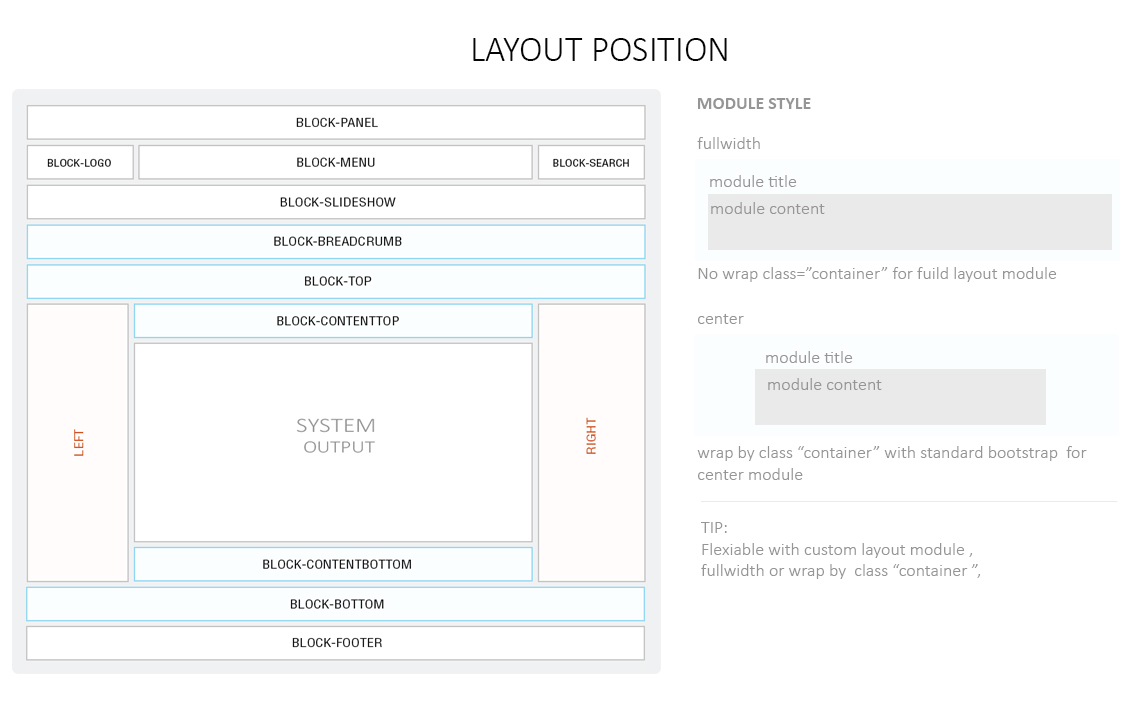
TIP*:
Template Configuration
General Settings
- Go to administrator > extensions > templates [Choose template styles "JV TRUCKING"]
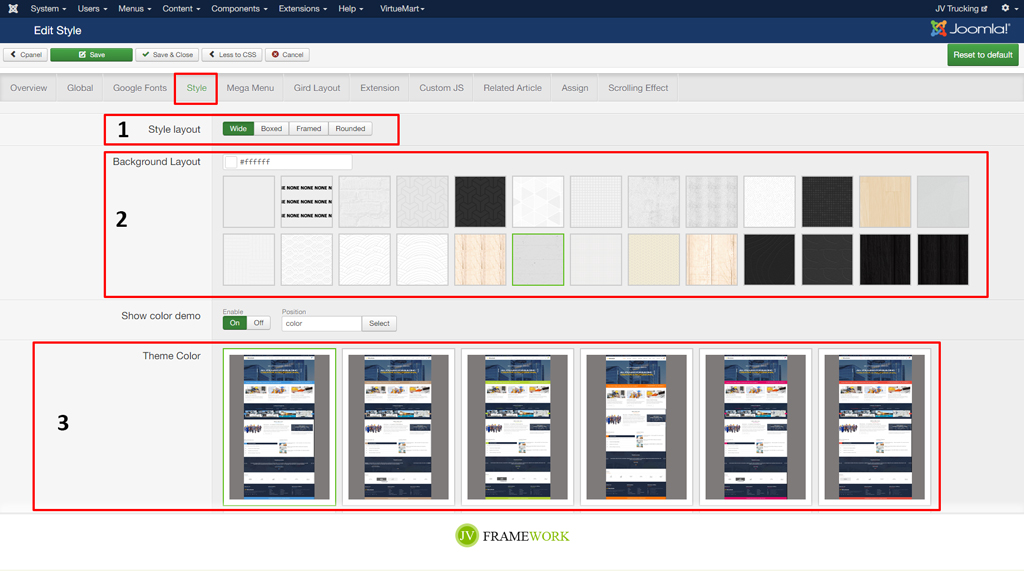
TIP*
1.Choose layout
2.Choose background
3. Choose primary color
Google Font Setting
- Go to administrator > extensions > templates [Choose template styles "JV TRUCKING"]
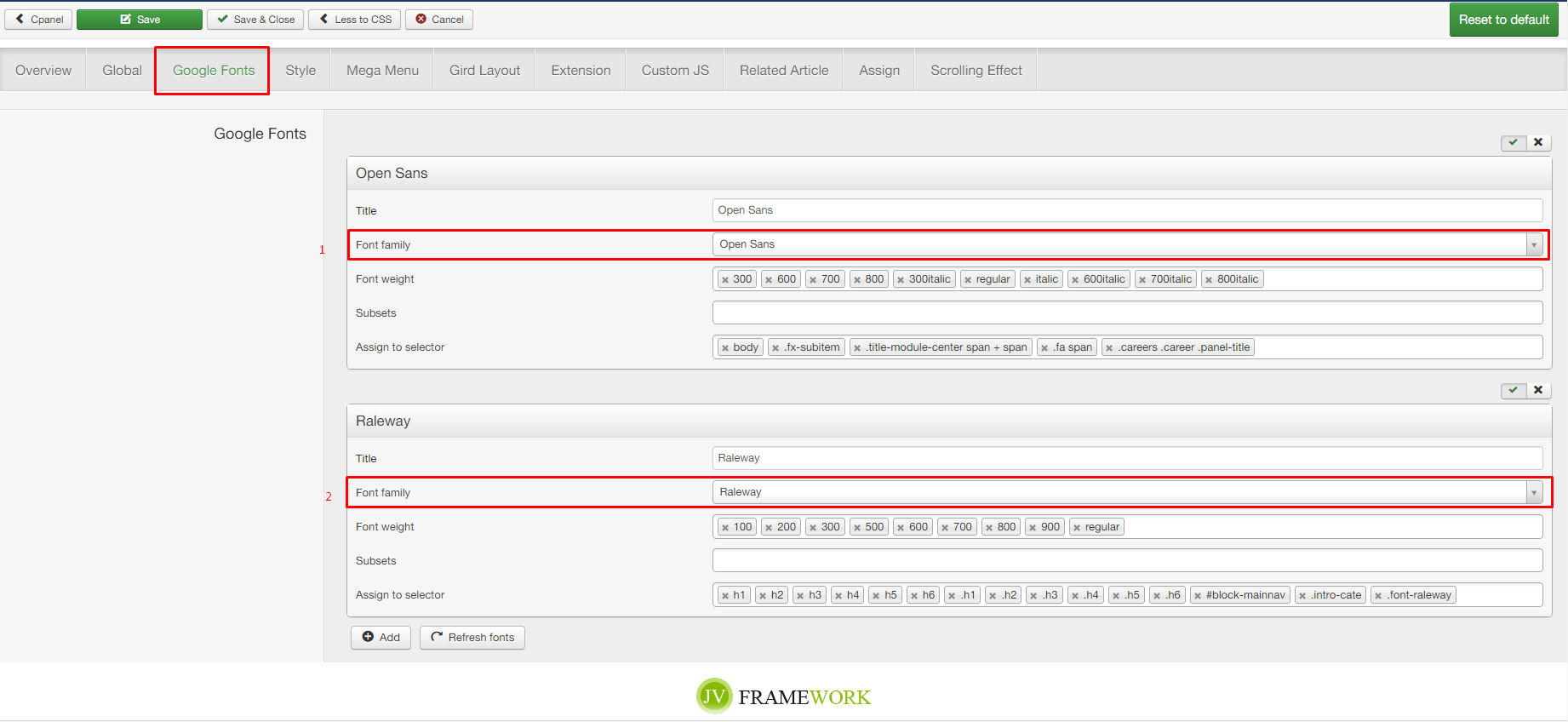
TIP*
1.Choose primary font
2.Choose secondary font
Right to Left
- Go to administrator > extensions > templates [Choose template styles "JV TRUCKING"]
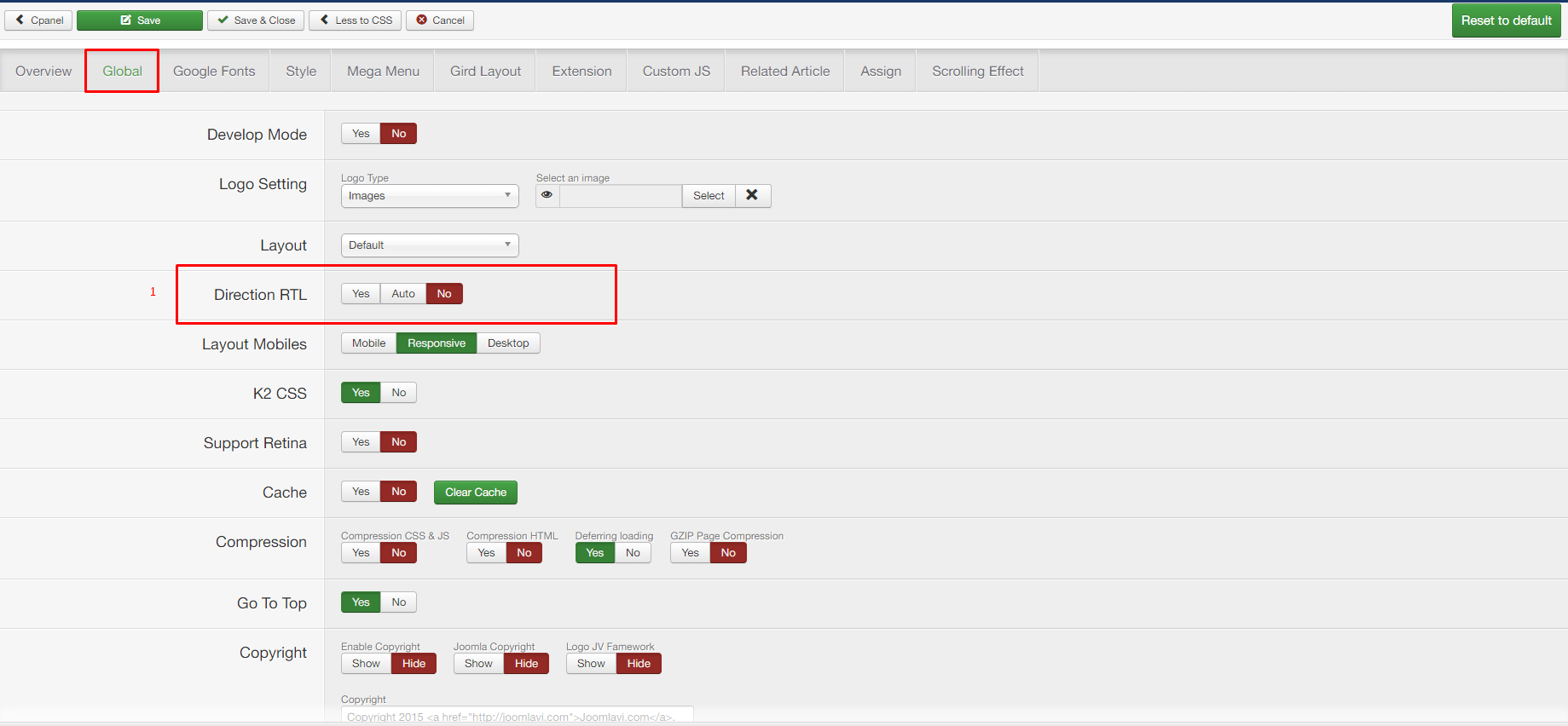
TIP*
1. Choose Yes or No to active rtl
Logo
- Go to administrator > extensions > modules [search keyword "logo"]
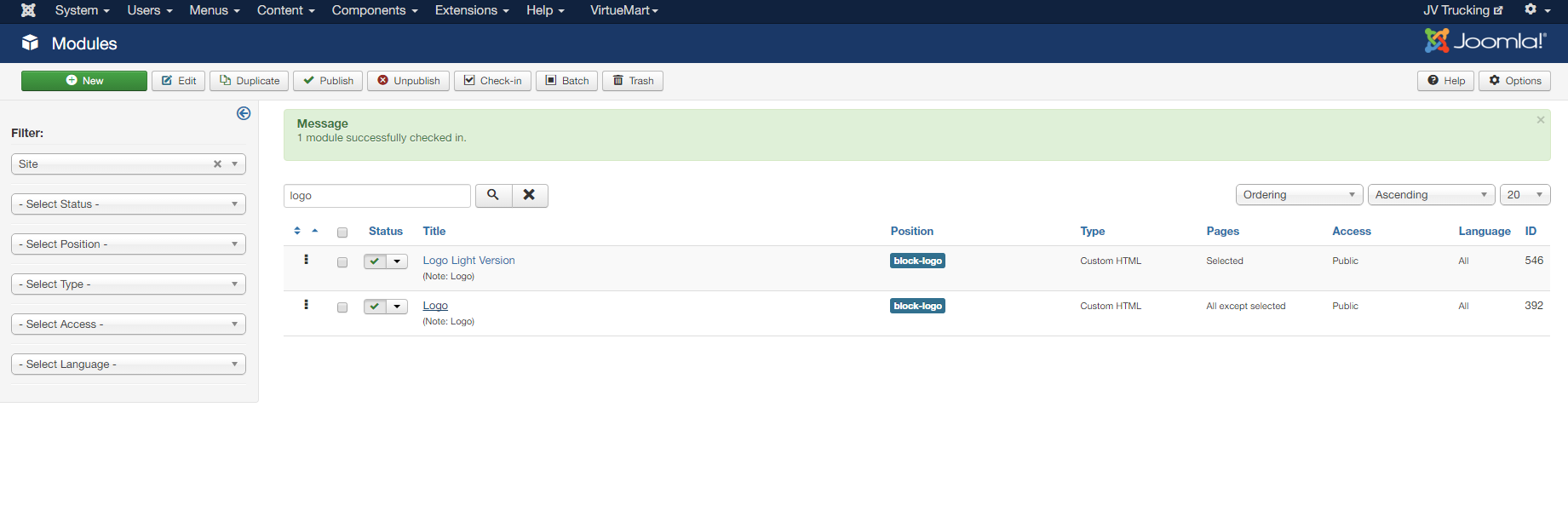
TIP*
Have 2 logo version choose 1 version set default by method assign menu You want it displays.
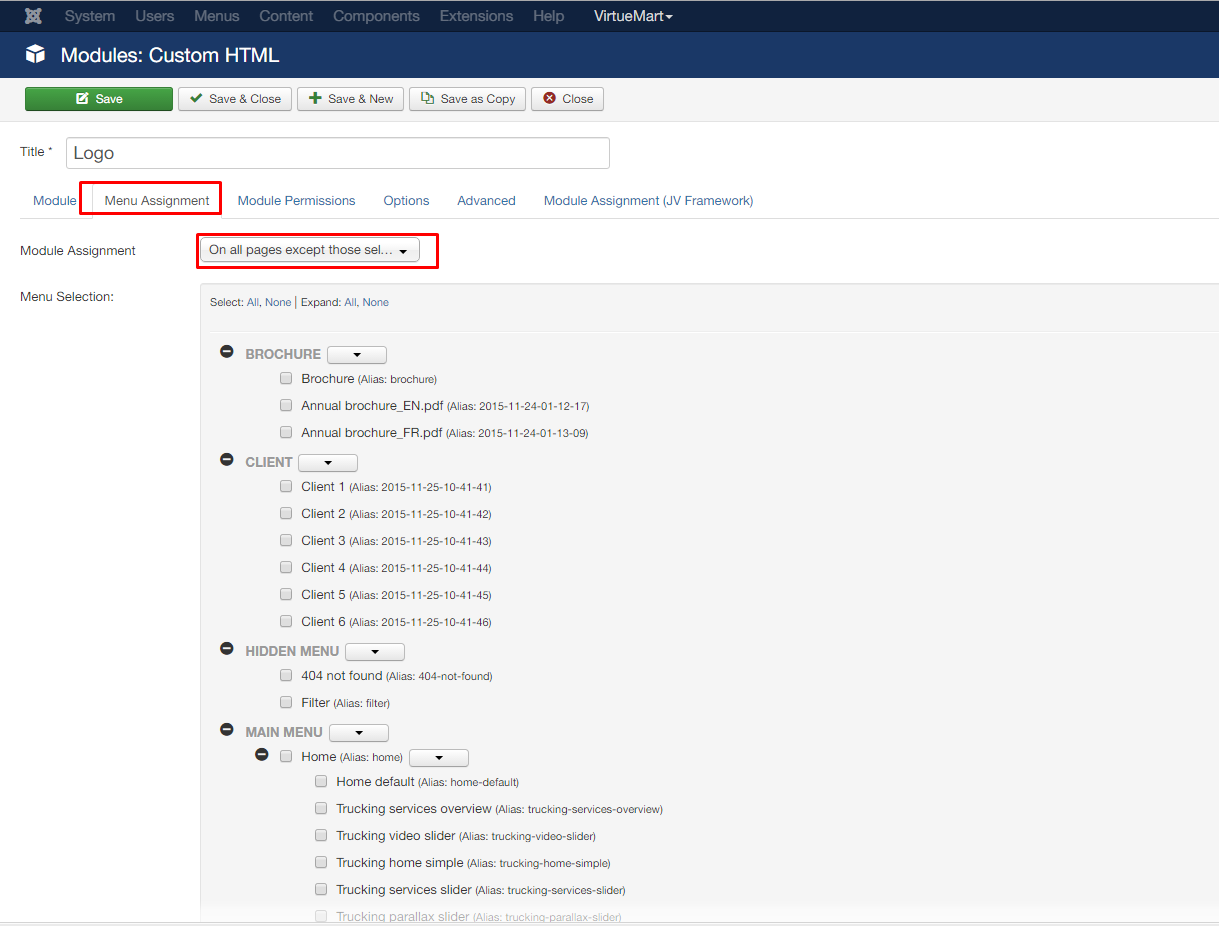
>> How do you assign a module to specific pages?
Main menu
- Go to administrator > menus > Main menu
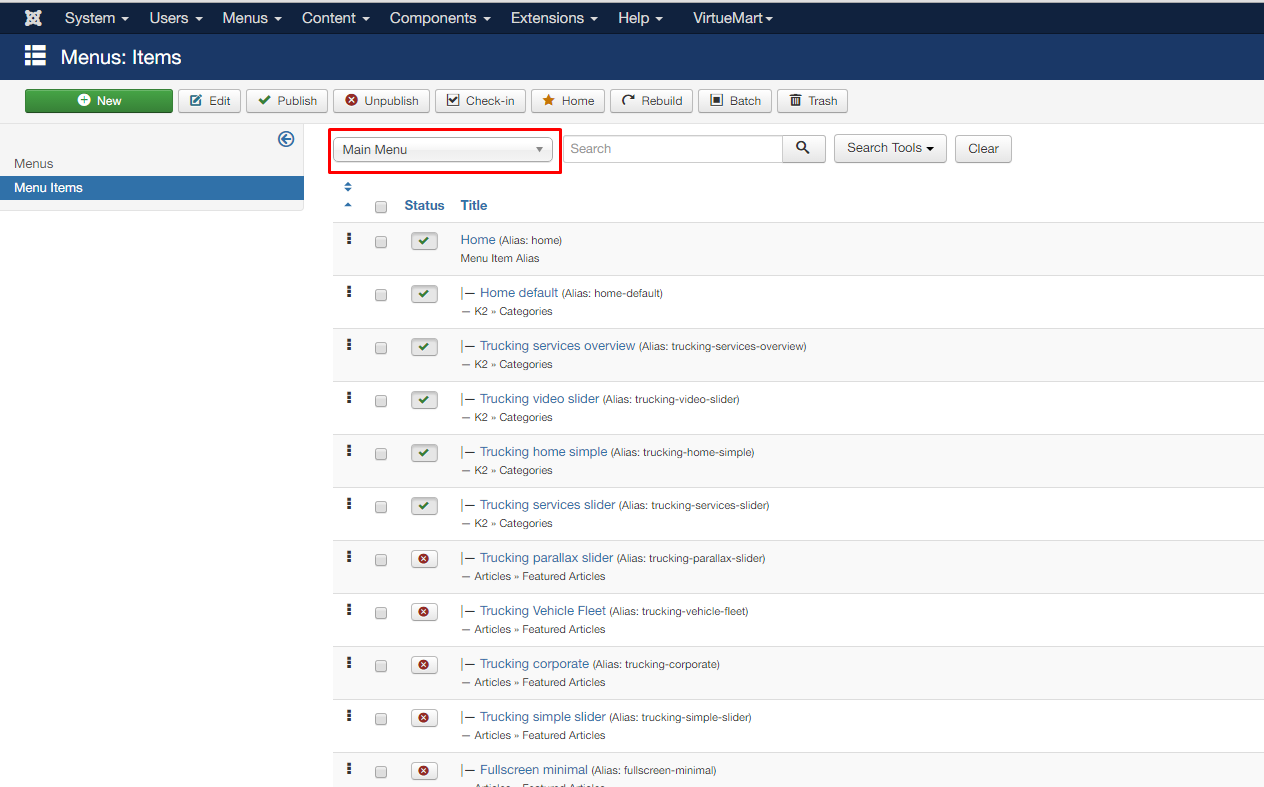
TIP*
Getting started
Getting started
An online collaborative community manual for Joomla! users, developers or anyone interested in learning more about Joomla! Currently, we have 5,715 articles written, maintained, and translated by our Joomla! community members.
Requirements
Before we start installing Joomla!, there are a couple prerequisites that need to be met to install Joomla! 3.x successfully. These apply whether you have a dedicated server, a shared hosting plan server, or are installing a copy on a local computer for testing or development.
>> what about Hosting Requirements
Uploading Joomla! Package Files
Before we start installing Joomla!, Move the downloaded Joomla! installation package to the server
>> How to Uploading Joomla! Package Files
Database for Joomla! Installation
Before we start installing Joomla!, you will need to have a database for Joomla! use
>> How to creat database for Joomla! Installation
Start Install
With the above requirements met, a database created and the required Joomla! files in place, you are ready to install Joomla!
Video installation
Look at this video of installation process:



